4. Sample List
The Sample List report returns all the samples available to the current user.
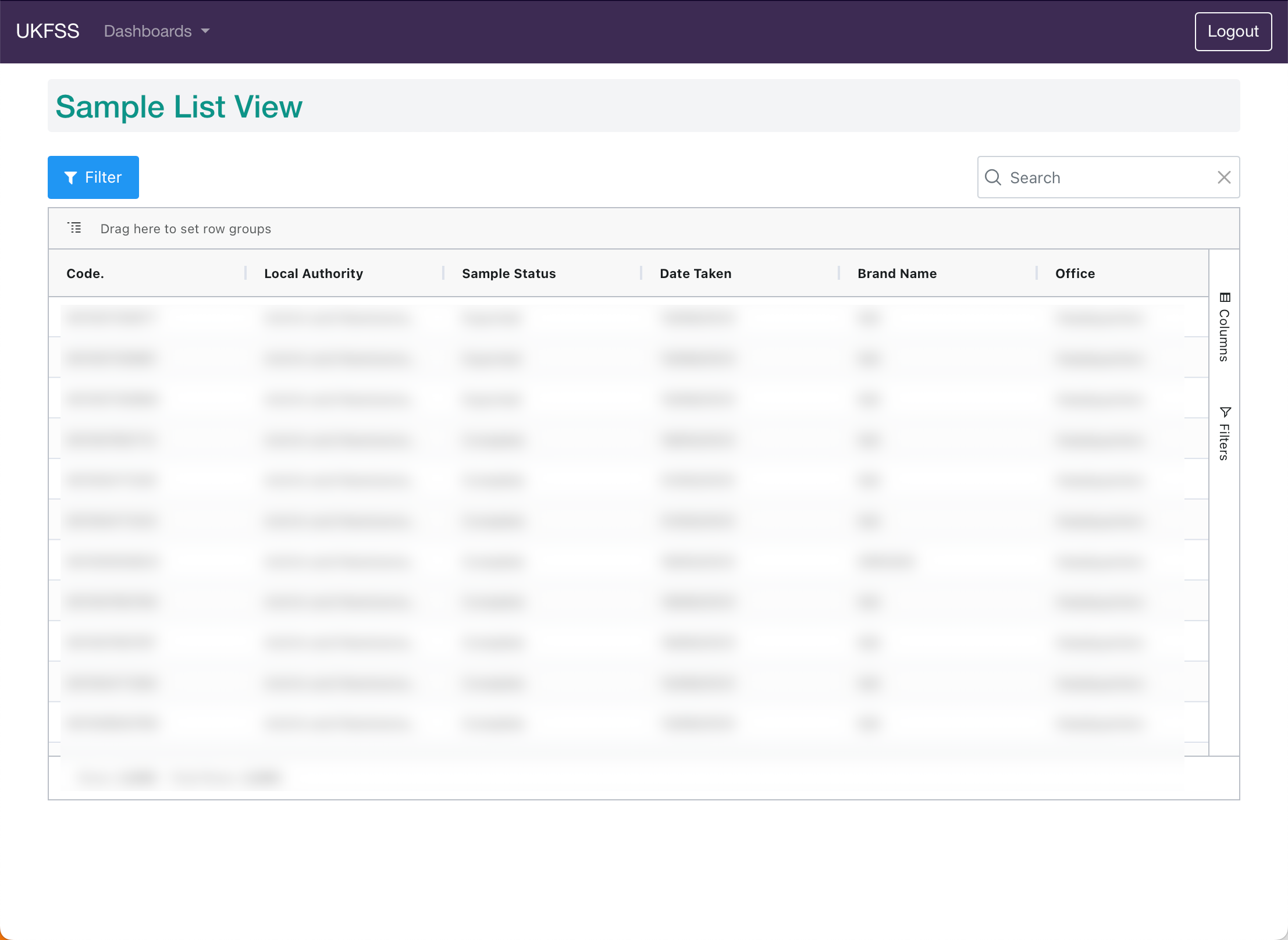
4.1. Filtering data
As there is the potential to have large volumes of data returned from the server, the report offers the ability to filter the data that is returned from the UKFSS Server. Data that is presented in the view can then be filtered further to refine results.
To access the Server side filters click the blue Filter Button, this will give you access to the following filters:
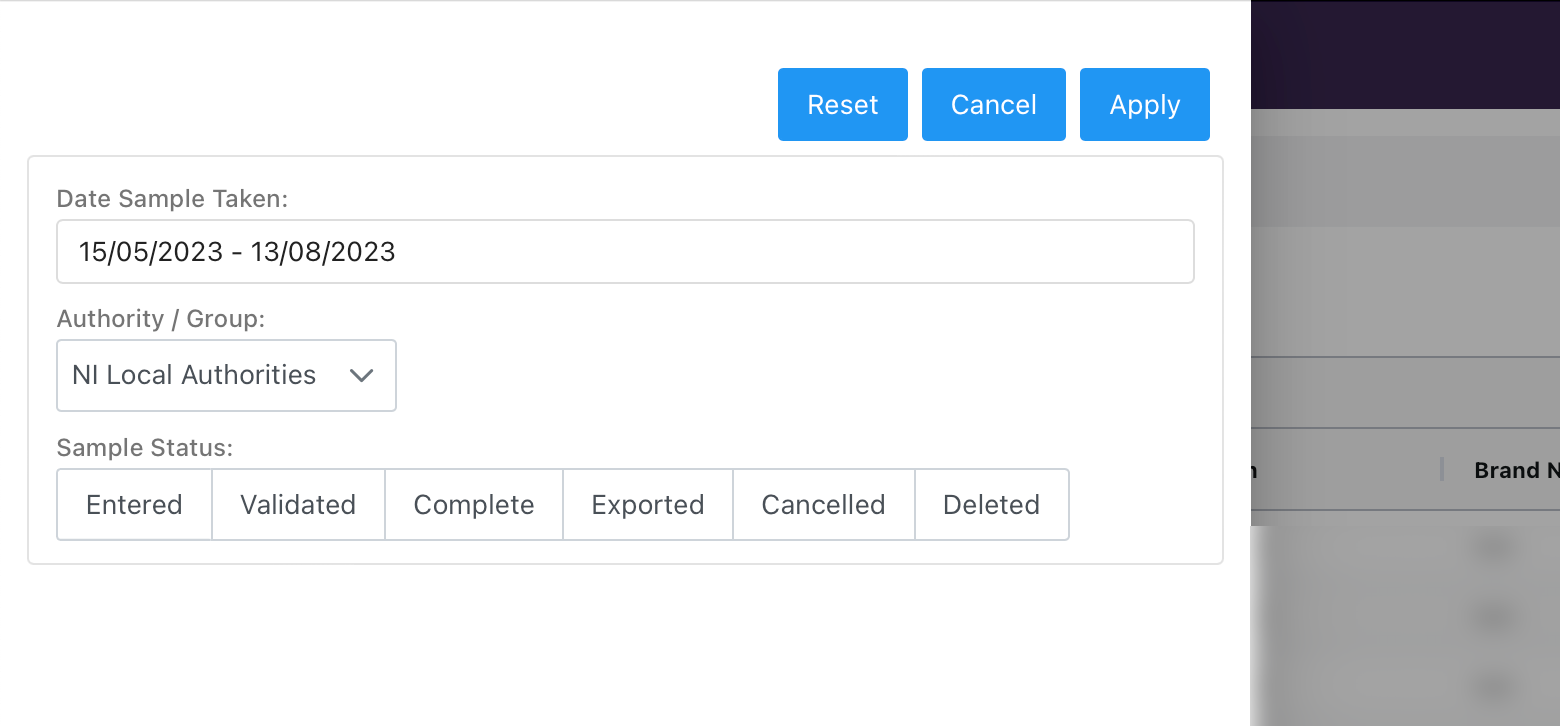
From this filter you can set:
Date Range
Reporting group
Sample Status
4.1.1. Date Range
The date range can be set by selecting 2 dates or from picking from the presets on the left of the Date Range selector highlighted by the green box in the following example:
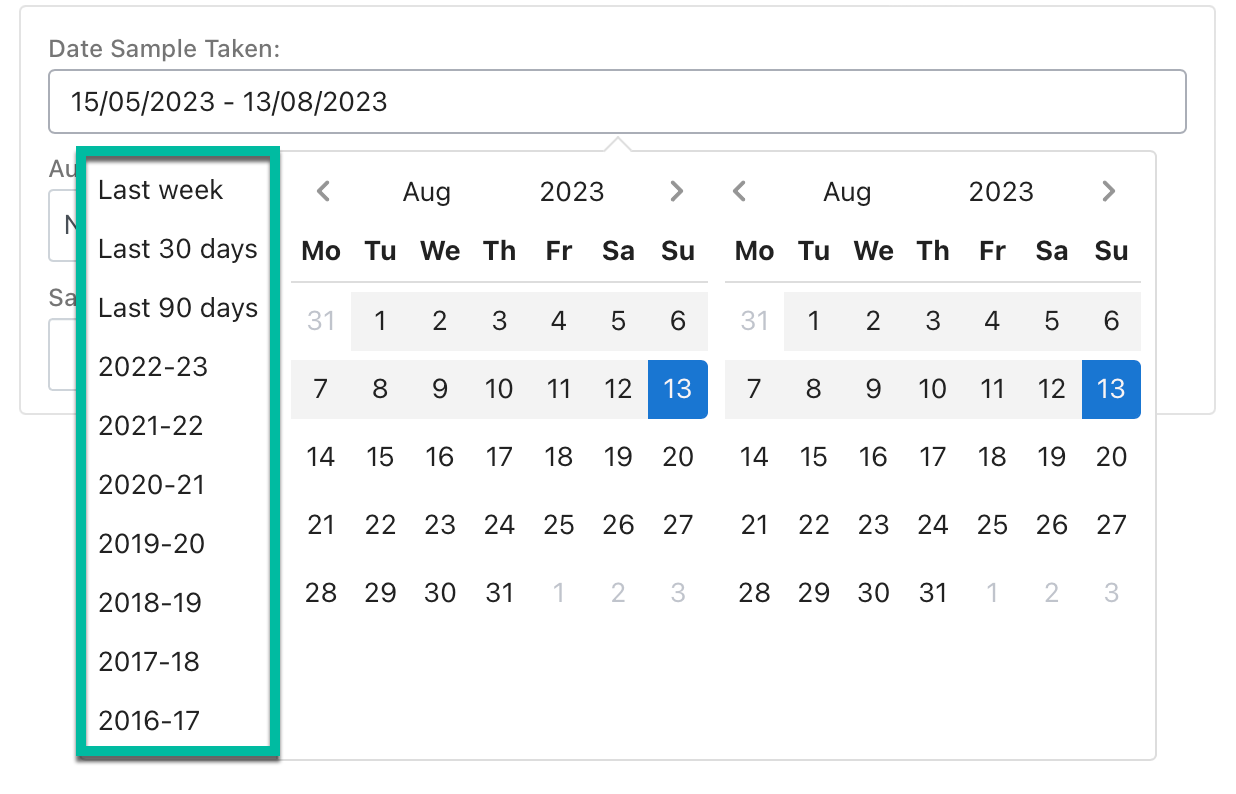
4.1.3. Sample Status
This is the status of samples in UKFSS. You can choose a single or multiple options. Options that are selected are highlighted. When no options are highlighted, then samples with any status will be returned.
In this example all Samples will be returned:

In this examples only the Complete samples will be returned:

4.1.4. Data View Filtering
Local filters can be applied from the grid filters accessible from the right of the grid, in here filters can be applied to all column and the grid view can also be customised.
4.2. Sample Details
To see all details of a particular sample, click on the sample’s UKFSS Code. A detailed view of the sample will be opened in a new browser tab.
Details available include:
Analysis
Tests/Results
Premises
Reason Taken
Description
Packaging
Durability
Compliance
Additional Information