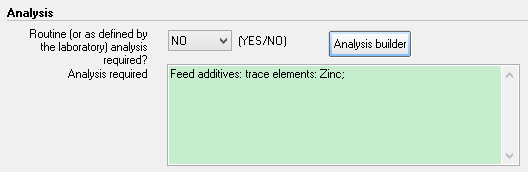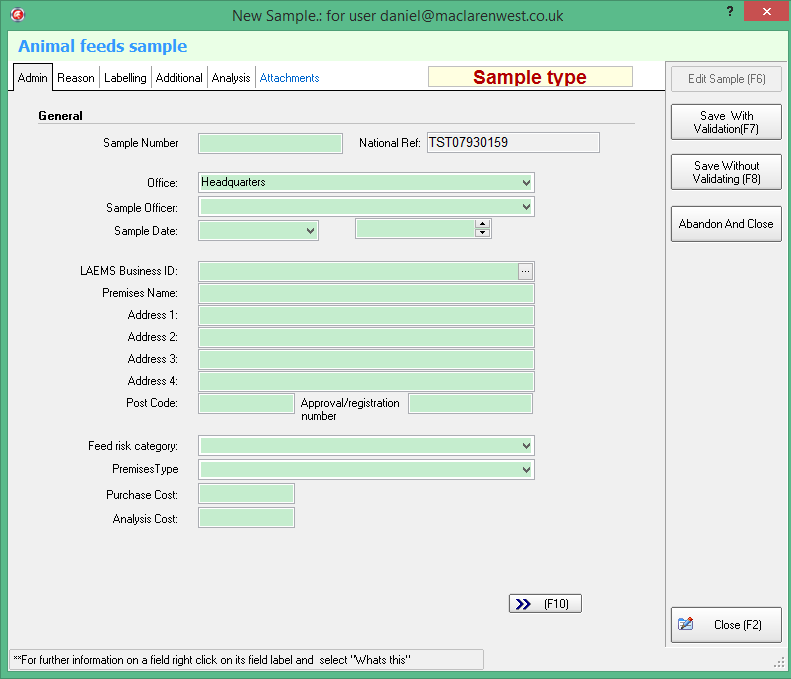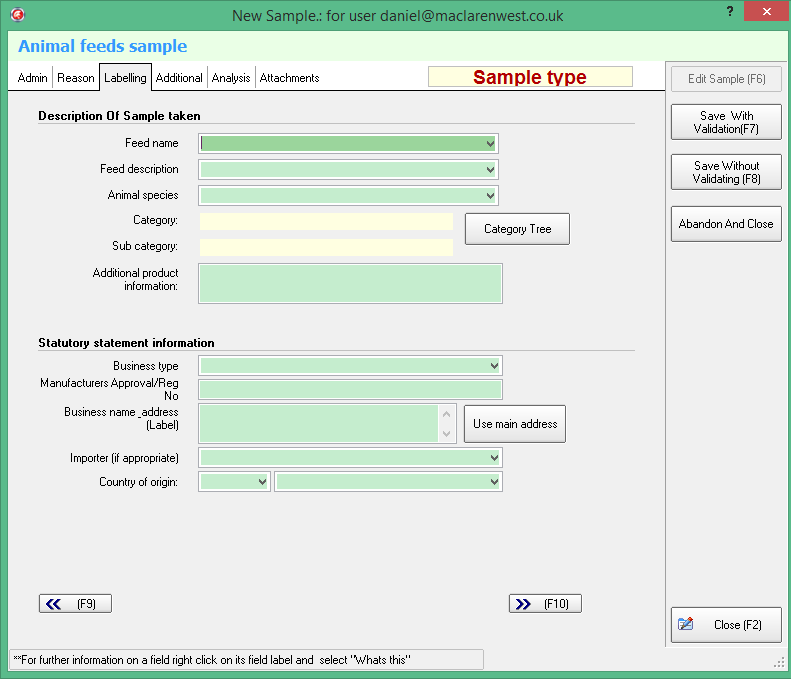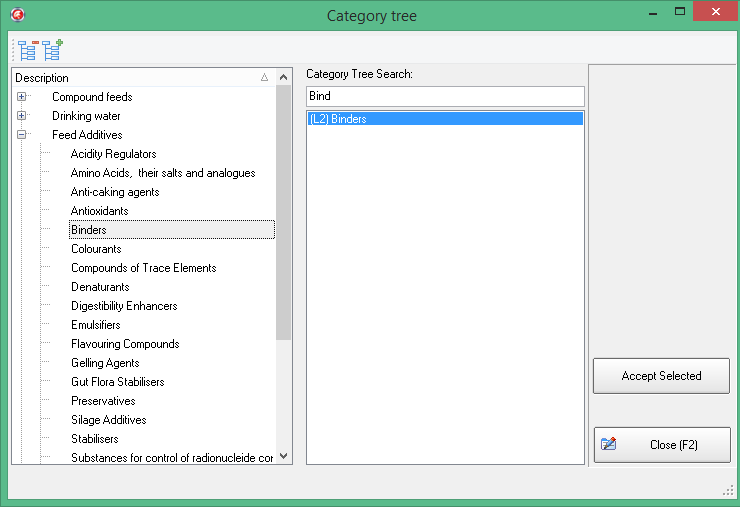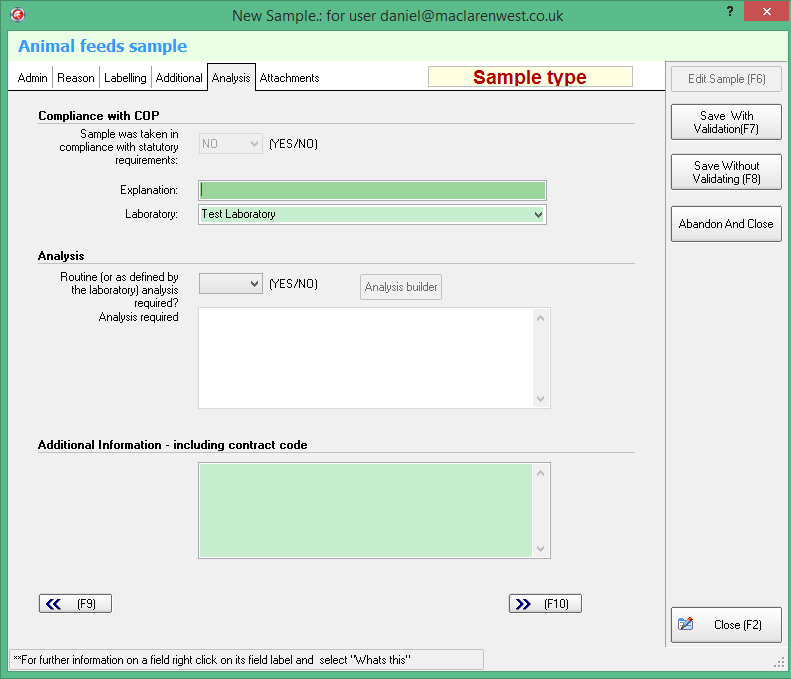6. Animal Feed sample Entry#
Clicking on the New Sample button from the Main Data Entry Screen starts the new sample entry process. .. _admin-tab-1:
6.1. Admin tab#
- Analysis Type:
Note
Analysis type has been removed from Animal Feed samples; all samples are now created as Chemical
- National Ref:
Unique sample reference number allocated by the UKFSS Desktop application.
- Sample Number:
Use this space if you wish to continue using your own reference. This is the number by which the sample can be identified by the Local Authority.
- Office:
If your organisation has a number of offices branches in different locations, names for each of the offices can be added to, and then selected from, the drop down list. This can be set up in the reference drop down menu or in the set up menu. Please contact your UKFSS Desktop Administrator regarding this.
- Sample Officer
Where your local authority/council has a number of officers taking samples, names for each of the officers can be added to, then selected from, the drop down list
- Sample date:
This should be the date that the sample was taken. The date is selected by clicking on the tab to reveal the calendar. The following shortcuts are available Shortcuts implemented - tod(ay), tom(orrow), y(esterday), m(onday), tu(esday), w(ednesday), thu(rsday), f(riday), sa(turday), su(nday).
- Time (24hr):
This should be the time that the sample was taken.
- LAEMS Business ID
(Select from drop down list)
This data has to be imported from your premises database.
Once imported into UKFSS Desktop and a business is selected, the Premises Name and Addresses will populate automatically.
This is the unique identifying code of the business that is listed in your premises database (e.g. APP; CAPS etc).
6.1.1. Searching the premises list#
When viewing the premises list, the list can be filtered by entered text into the Address Search. Only premises where part of there name or address matches the entered text will be shown.
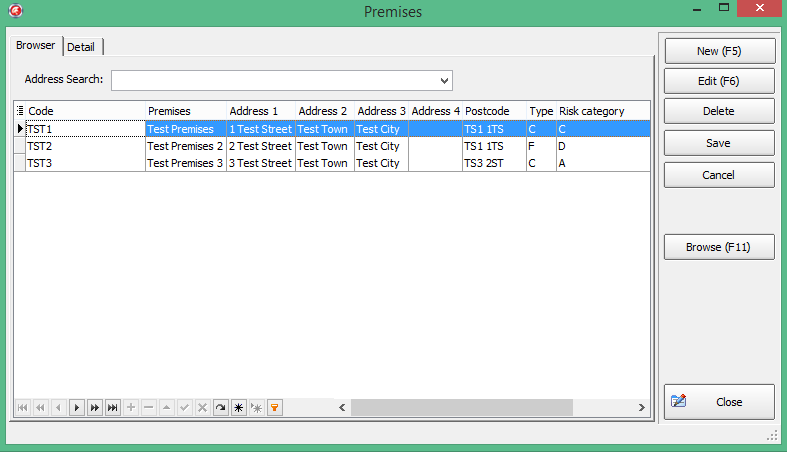
Here, only one premises is shown, as that is the only one that matches the text ‘Test Premises 2’
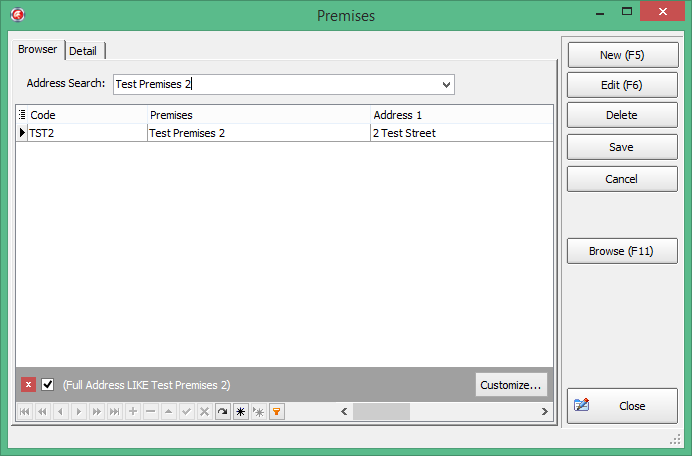
- Premises Name:
This is the name that the business from which the sample was taken is trading under. This information will usually be imported from your premises database as part of the start up and regular configuration. For more information, please refer to the UKFSS Desktop System Configuration Guide [Please contact your local UKFSS Desktop Administrator for more information]
- Address:
The address of the premises from which the sample was taken. This information will usually be imported from your premises database as part of the start up and regular configuration. For more information, please refer to the UKFSS Desktop System Configuration Guide [Please contact your local UKFSS Desktop Administrator for more information]
- Post Code:
The postcode of the premises from which the sample was taken. This information will usually be imported from your premises database as part of the start up and regular configuration. For more information, please refer to the UKFSS Desktop System Configuration Guide [Please contact your local UKFSS Desktop Administrator for more information]
- Approval/Registration Number:
The Approval/registration number from which the sample was taken. This information will usually be imported from your premises database (e.g. APP; CAPS etc).
- Feed risk category:
The category in which the business was rated at the last food safety primary inspection. This information will usually be imported from your premises database (e.g. APP; CAPS etc).
- Premises type:
Sub category into which the premises from which the sample was taken should be placed. These premises sub-categories agree with the FSA return (i.e. Manufacturer of compound feeds).
Note
If you are manually selecting the description and your Local Authority Management system is using the LAEMS descriptions please note the corresponding UKFSS Desktop Descriptions
LAEMS Description |
UKFSS Desktop Description |
|---|---|
Primary producers |
Producers of feed materials |
Manufacturers, Processors |
Manufacturers of compound feed stuffs |
Livestock Farms |
Animal farms |
Food Businesses Supplying Co-Products |
Other feed businesses |
Importers |
Importers and representatives of establishments in third countries |
Distributors/Transporters |
Intermediaries, distributors and retailers |
Retailers |
Intermediaries, distributors and retailers |
Stores |
Stores of feed materials |
- Purchase cost
The amount paid for the sample (if appropriate). Feed samples taken formally are normally taken from a batch consisting of more than 6Kg and taken from the place of packing/manufacture. You should follow your own authority’s policy with regard to payment for feed samples.
- Analysis Cost:
This is an optional field and is only included for Local Authority use. The actual cost of analysis of the sample can be entered here.
6.2. Reason tab#
Click on the Reason tab next to Admin at the top to access this screen.
- Reason for sample taken:
Enforcement/investigation: samples which have been taken in response to a particular incident, allegation or contravention.
Surveillance/monitoring: Programmed samples taken as part of a Council’s sampling plan or survey
Depending on which of these is selected, further options become available:
6.2.1. Reason: Enforcement / nvestigation#
Samples which have been taken in response to a particular incident, allegation or contravention.
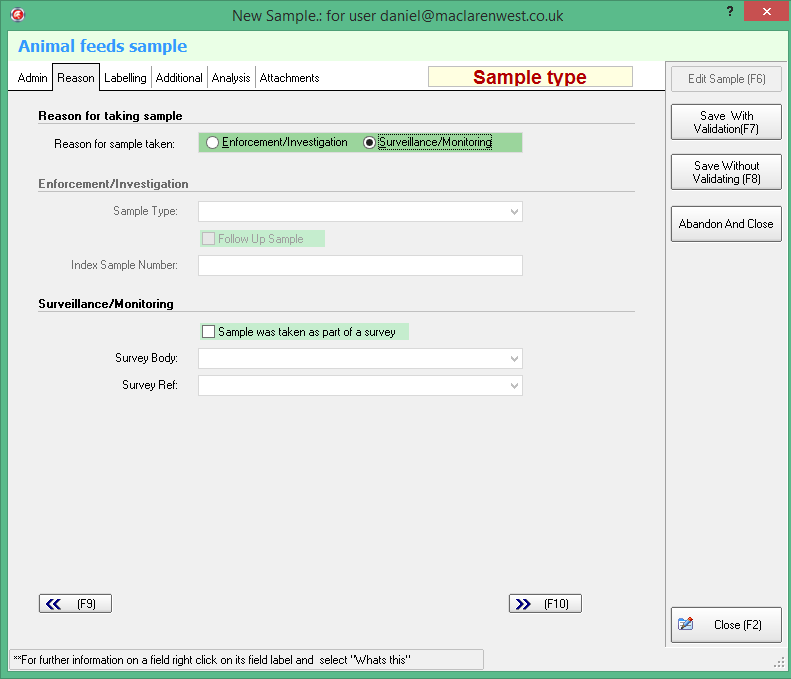
- Sample Type:
Choose from one of the following options:
Formal/informal. These descriptors will suit whether the sample is routine, complaint, survey or other.
Formal: Formal samples are taken in the manner as prescribed in The Feeding Stuffs (Sampling and Analysis) Regulations 1999 and submitted to an accredited laboratory.
N.B. Formal samples submitted to the agriculture analyst must be accompanied by a statement to the effect that the sample was taken in the prescribed manner in accordance with the legislation if the officer intends to take legal action.
Informal: informal samples are samples which have not been taken in accordance with the Sampling and Analysis regulations. They are also, however, submitted to an accredited laboratory. They do not require an accompanying statement.
- Follow up sample:
If this sample was taken following on from a preceding sample (e.g. after the first sample failed)
- Index sample number:
This is the number relating to the first sample taken, in order that preceding samples can be linked to this.
6.2.2. Reason: Surveillance / monitoring#
These are programmed samples taken as part of a Council’s sampling plan or survey.
- Sample was taken as part of a survey:
This applies where a number of samples are all taken for a specific survey purpose (e.g. a set time period during which monitoring of a specific product is undertaken).
- Survey Body:
The name of the body or organisation that is instigating/coordinating the survey e.g. Food Standards Agency etc.
- Survey Ref:
This reference number allows all samples forming part of the survey to be linked. The first part of the survey number will normally be provided by the ‘Survey body’ (see above) to show that the sample forms part of the wider survey, with an option to add further identifying numbers for each sample if required (to allow identification of each unique sample forming part of the larger survey).
6.3. Description tab#
- Brand name:
The name that the product is sold under. Do not enter the name of the retailer if the product is just sold there and do not just repeat the name of the food. For:
pre-packed branded products: enter the brand name, eg ’Heinz’ or ‘Kellogg’s’.
pre-packed own branded products, typically from supermarket chains enter ‘[Retailer] own label’, eg ‘Tesco own label’, ‘Asda own label’.
food sold loose, eg from a staffed counter in a supermarket or fresh fruit and vegetables: if a brand name can be identified, use it (bearing in mind that it could be ‘own label’). If not, enter ‘No brand’.
ingredients/packaged goods sold in a restaurant/café/takeaway: if a brand name can be identified, use that. If not, enter ‘No brand’.
meals, enter ‘No brand’.
- Feed description:
A basic description of the type of feed sampled where there is a name laid down by law. (This must be used). In most instances, the feed type will be one of those prescribed by law. For example, a Complementary Feed.
- Animal Species:
The type of animal species the feed has been produced for in conjunction with the list contained in the Feeding Stuffs Regulations. This list is provided via the drop-down menu
- Category:
See section on the Category Tree below.
- Sub Category:
This will populate with feed category once selected in category tree.
- Additional Product Information:
This allows the officer to enter free text.
- Statutory Statement information:
Information that is prescribed by feed legislation which must accompany the feed at the point of its final destination in the supply chain (i.e. the product label on pre-packed feed or the delivery docket on feed delivered loose from bulk).
- Business type:
Business types can either be entered free text or via the drop-down menu provided (i.e. Distributor).
- Manuf. approval/reg. no:
A dedicated number allocated to the feed business operator by the local authority in accordance with the Feed Hygiene Regulation.
- Business name Address (Label):
Enter details from label on feed or select “Use main address” to pull in the address details from the Admin tab to save time.
- Importer (if appropriate):
Enter importer details if appropriate. If the sample has not been sampled at the point of importation and the name of the Importer is contained on the product label, enter this information at this point.
- Country of Origin:
If the Country that the food originated from is available from the product label, select the country form the drop-down menu.
6.3.1. Category Tree#
This is accessible via the “Category Tree” button
Once the Category Tree button has been selected you will be presented with the search screen.
The box shown below is where you input your keyword/s in order to search the category tree. The example below demonstrates the process of search and selecting “Binders”
As you type, the system will dynamically search through the category tree displaying any descriptions that contain or match your search criteria.
You will notice that each result is prefixed with L1 or L2; these represent the different sub category levels within the category tree. (Note that the system requires the level 2 description to proceed so in the event that the L1 and L2 descriptions are the same i.e. “Drinking Water” the L2 description should be selected)
Once you have accepted the category (Accept Selected button) all of the relevant category fields within the Sample description screen are automatically filled in.
- Packaging provided:
The way in which the product was packaged for sale (if applicable). Select from the drop down menu (i.e. pre-packed/not pre-packed).
- Package size:
Declared on product packaging. The number of units should be entered here.
- Package units:
The unit of measurement stated on the product packaging e.g. gm, Kg, ml, etc. These units are contained in the drop-down menu provided.
- Batch No:
The batch number allows for traceability. Prescribed by the Feeding Stuffs Regulations, and is, in general, found on the label attached to the product.
- Durability:
The way that durability is entered will depend on the information on the label. For example, ‘best before’/‘best before end.’ There is a provision for the officer to enter the day, month and year.
- Condition:
This is the storage condition in which the product is in at the point of sampling i.e. at ambient temperature, chilled, frozen etc. This can be selected from the drop-down list. There is also a provision that allows the officer to enter free text if ‘other’
6.4. Analysis tab#
Click on the Analysis tab next to the Additional tab at the top to access this window.
- Sample was taken in compliance with COP and relevant legislation:
The prescribed method for taking formal samples is contained in the Feeding Stuffs (Sampling and Analysis) Regulations 1999. Guidance for taking of samples can also be found in guidance produced by LACORS and in the Food Standards Agency’s document ‘Practical Sampling Guidance For Food Standards And Feeding Stuffs”.
In the event of any legal action being taken, the sample must be taken in accordance with the legislation and in Scotland must be corroborated (i.e. a formal sample must be witnessed).
- Explanation:
If the sample was not taken in compliance with the COP/legislation
(i.e. an informal as opposed to a formal sample), the officer can enter an explanation in the free-text box provided.
- Laboratory:
Names of the relevant labs that samples are to be sent to will have been pre-installed into the drop-down menu (i.e. Glasgow Scientific Services).
- Analysis - Routine (or as defined by the laboratory) analysis required?:
Select ‘yes’ if you require the routine suite of analysis to be undertaken by the laboratory. If ‘no’ is selected, the officer has the opportunity to select the exact type of analysis required by clicking on the Analysis Builder drop down menu (e.g. if the officer only wishes the analysis of heavy metals or certain additives). See Analysis Builder (next page)
- Additional information if required. Including contract code:
Free text box - Allows the officer to input further information and the contract code if known
If tests other than routine are required to be undertaken on the sample (i.e. ‘no’ has been answered to the “Is routine analysis required”), the Analysis Builder can be used to select from a list of common analysis types.
The “Analysis Builder” is activated by clicking the Analysis Builder button
The following window opens allowing you to select the analysis options displayed:
The Analysis builder has been updated for version 8 of UKFSS Desktop and now works more like the Category Tree screen. You have a search box on the right and a tree list of the items on the right.
By typing in the search box you get a list on the right hand side of the results for the search, click on of the results highlights the item on the left. Ticking the highlighted item will insert it into the bottom box. Can can also click on the items in the bottom box and the item will also be highlighted in the tree list. This allows you to easily add and remove items.
In the following screen we have entered “zinc” in the search box which has listed 3 results.
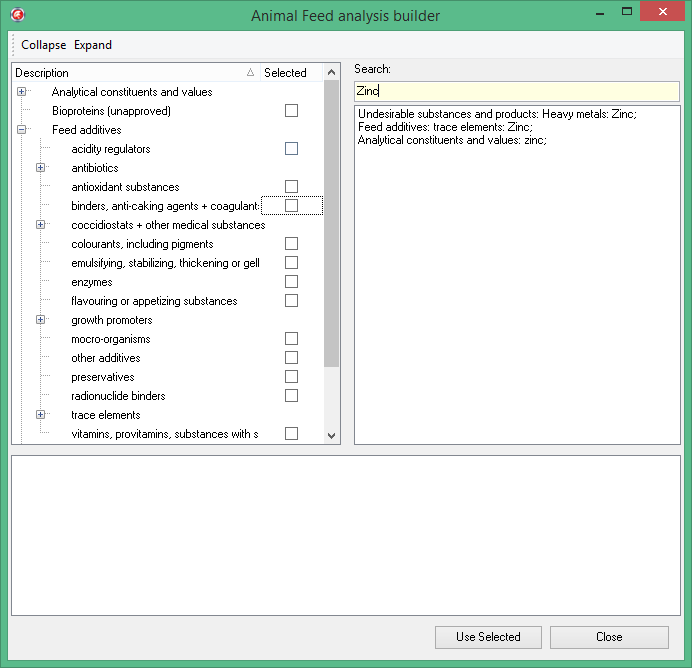
We can now click on the Feed additives: trace elements: Zinc entry and click the check box to add the item to the sample.
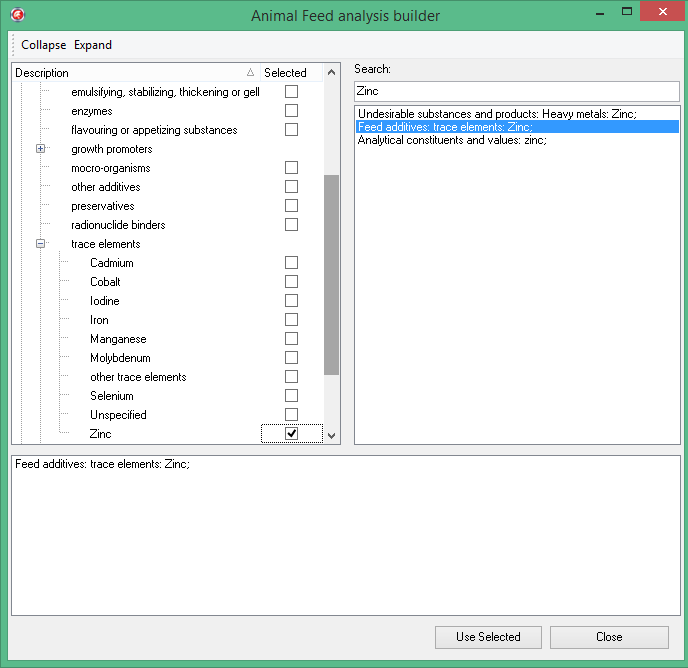
Once we have entered all the required Analysis we can close the form and accept entries by selecting the Use Selected option.
The analysis types appear as a list in the Analysis required text box.